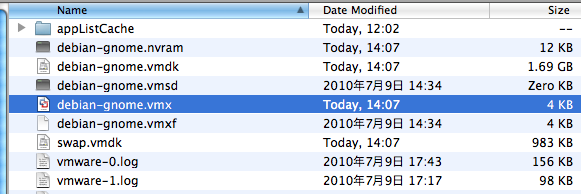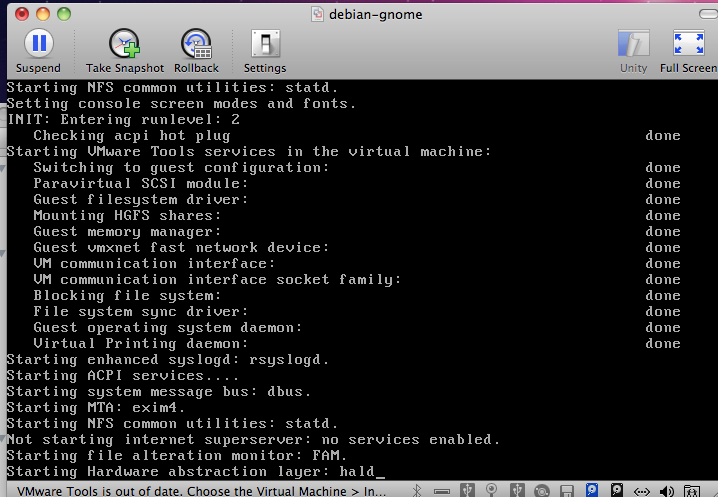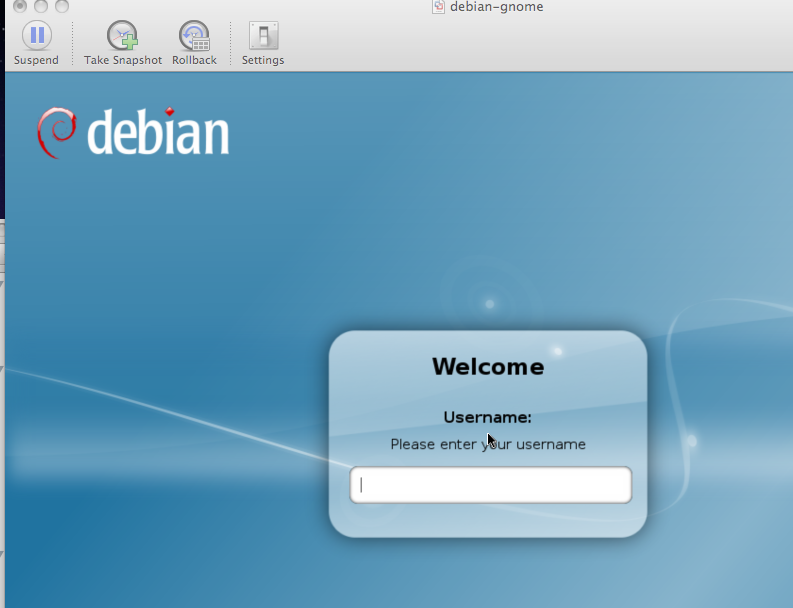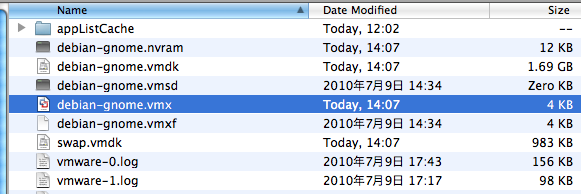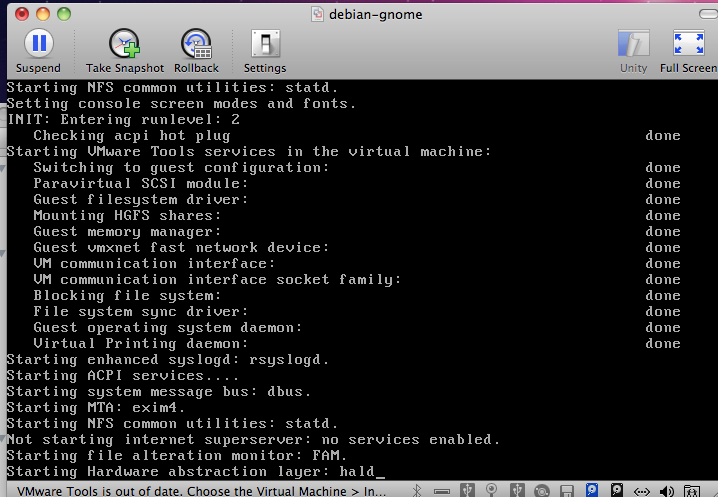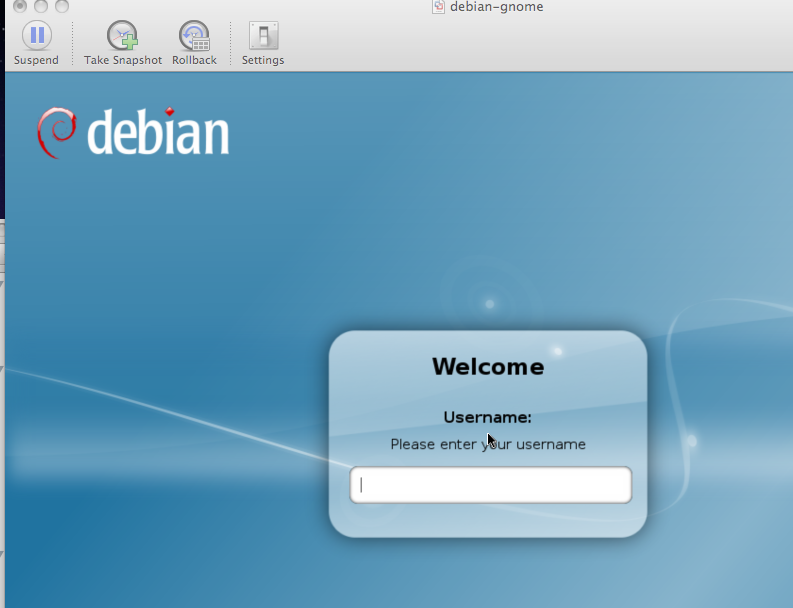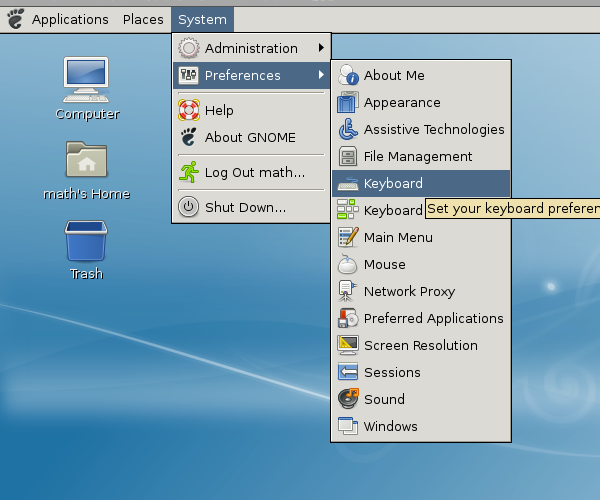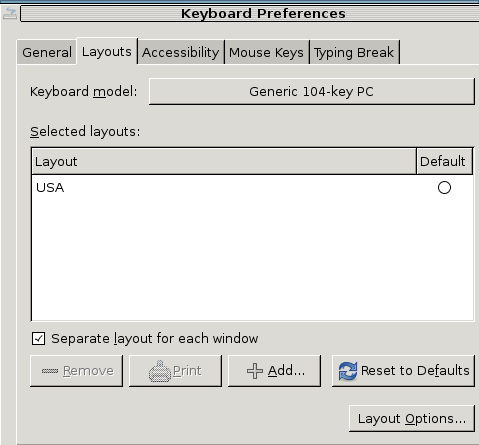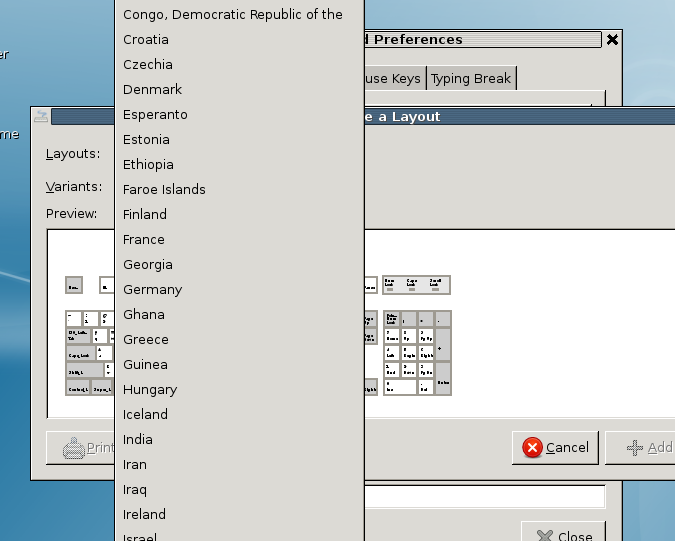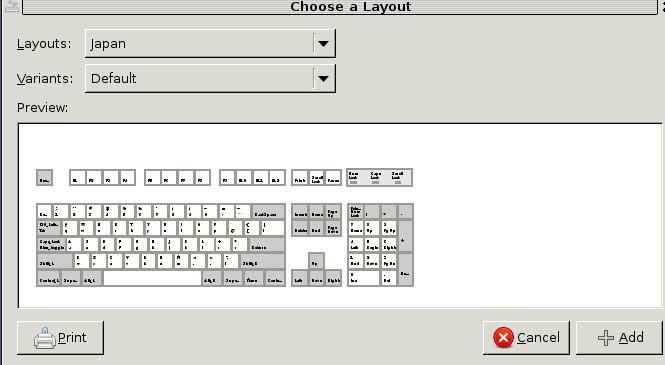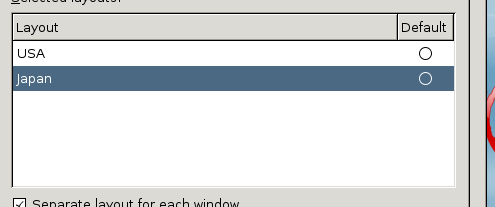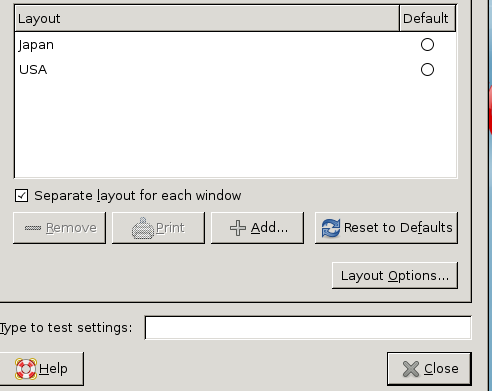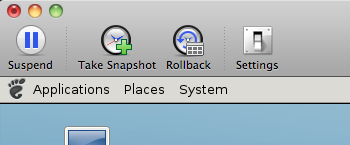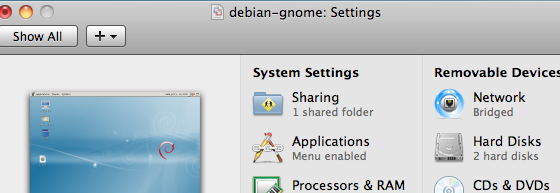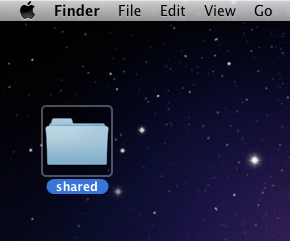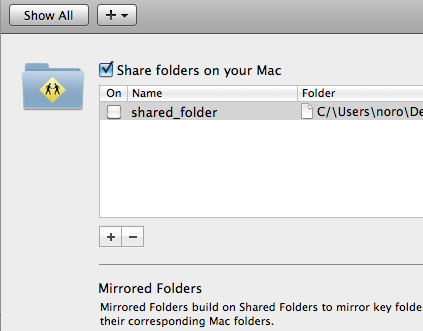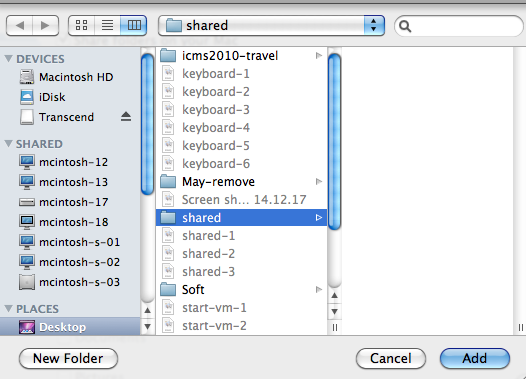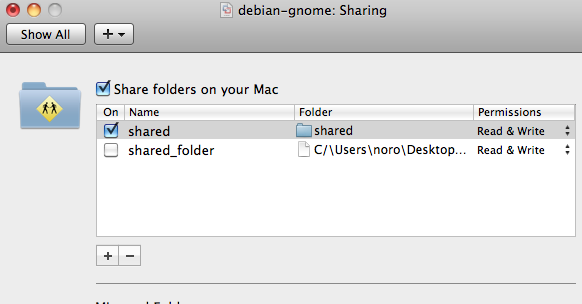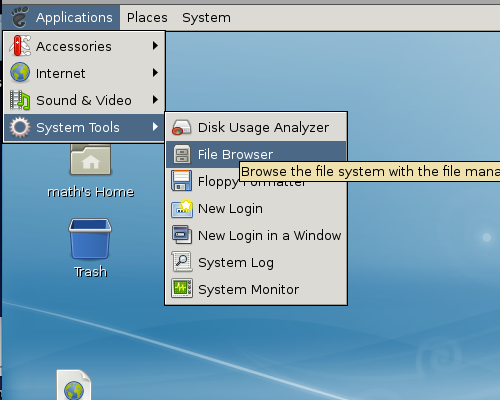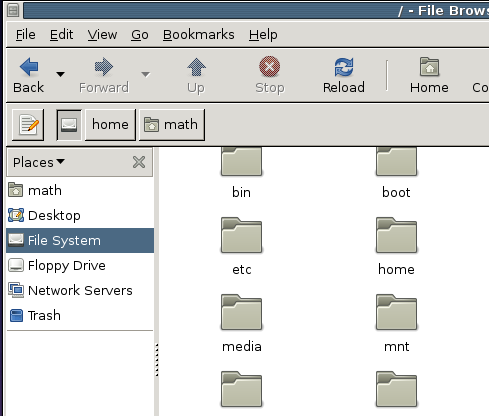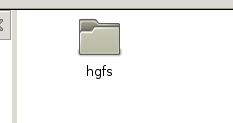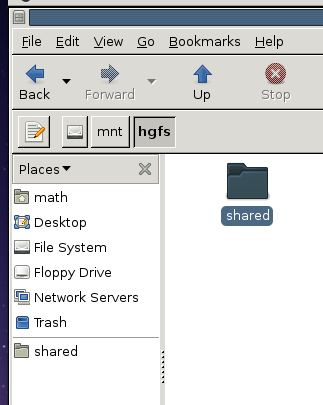Starting the virtual machine
- Get vmware player (Windows) or vmware fusion (Mac OS) and install it.
Version of vmware >= 3.0.
http://www.vmware.com
- Unzip the small-vm archive.
In this exposition the name of the archive of the small-vm is debian-gnome.
This name may be different in the distribution downloaded.
For example, lenny-ox or etch-ox will be used.
Replace all debian-gnome with, for example, lenny-ox or etch-ox in the sequel.
- Open the folder "debian-gnome"
and double click "debian-gnome.vmx".
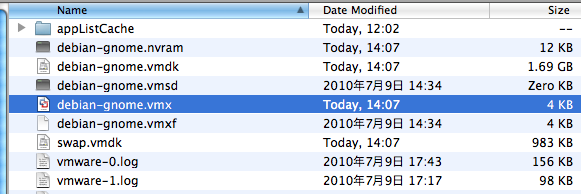
- This is a picture of starting debian gnulinux.
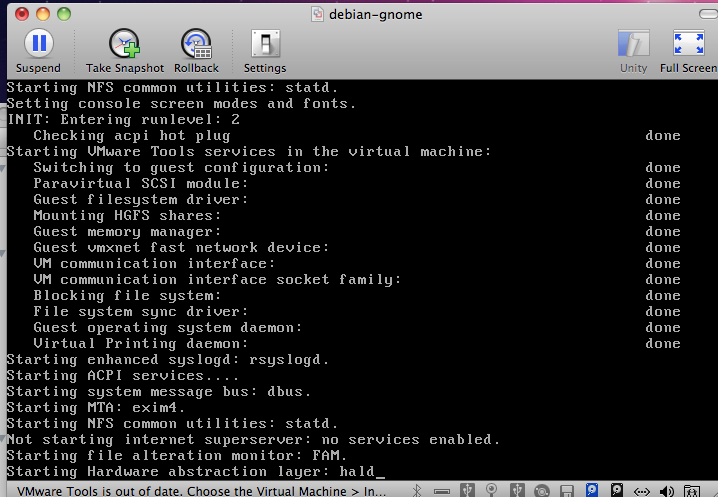
- If you get this login window, login with the login name "math"
and the password "math".
The root password is "math".
If you do not see this page, the system is preset to the automatic login mode,
which can be changed by the menu "system, administration, login window, security".
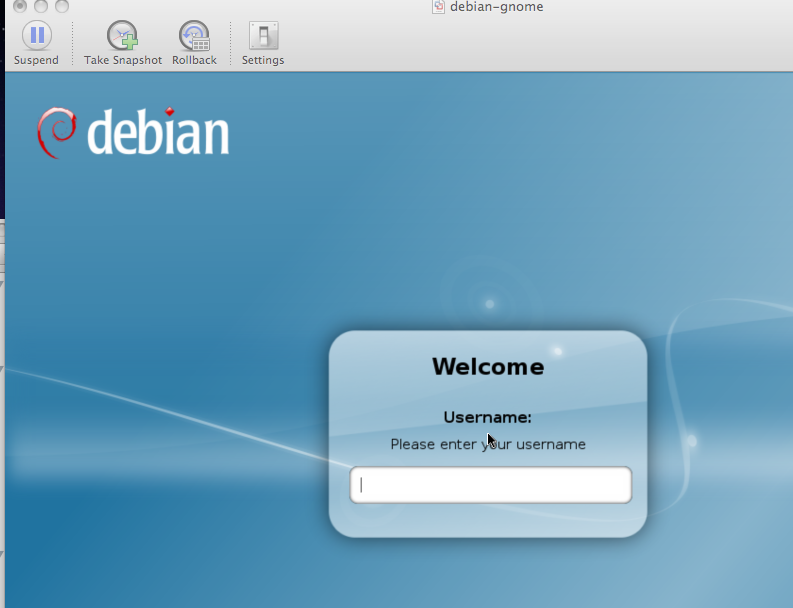
Suspending the virtual machine
- When you want to suspend the virtual machine, click the "x" or
click the suspend button.

Choosing the keybod layout
The default keyboard layout is the US keyboard.
If your keyboard is not the us keyboard, you need to set the keyboard layout
as follows.
- System, preferences, keyboard
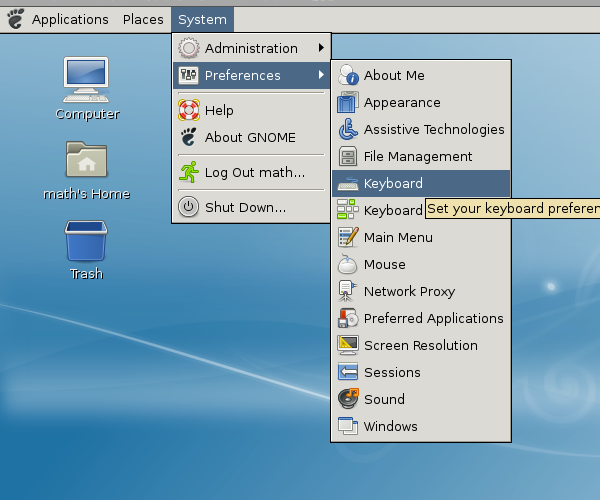
- Click the "Add" button.
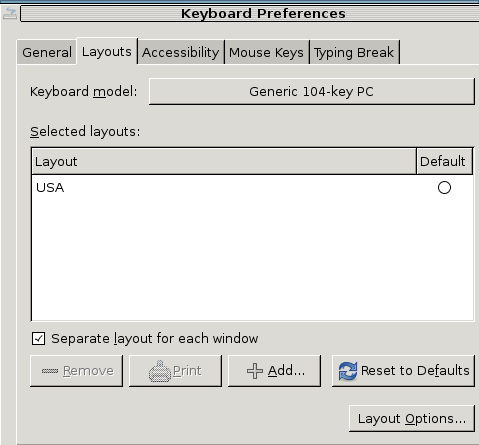
- Choose your keyboard layout from the "Layouts" menu.
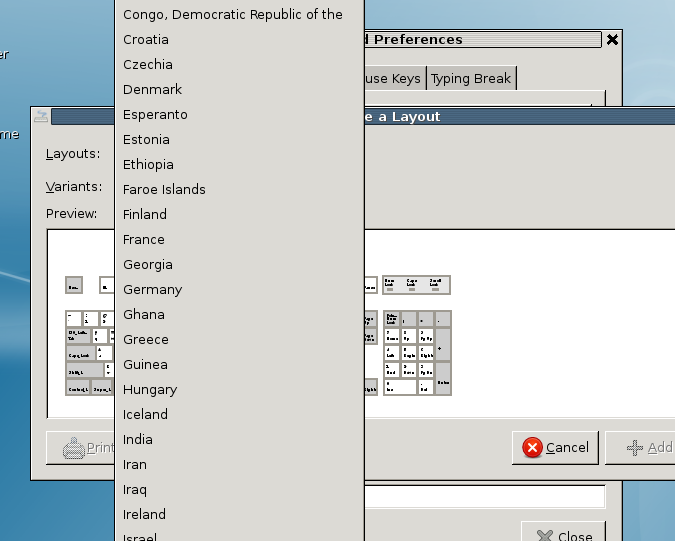
- Click the "Add" button.
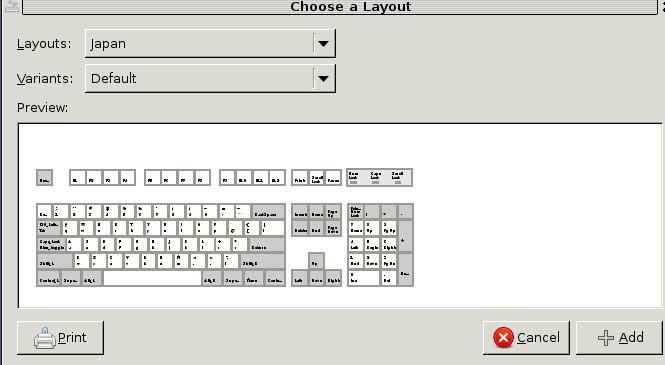
- Drag the "USA" below the new keyboard layout, which is Japan in this example.
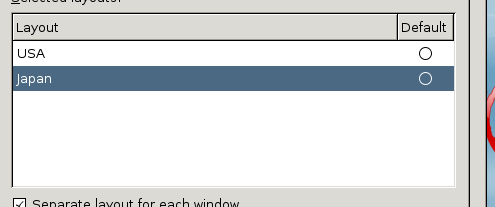
- The top keyboard layout will be used. Click the "close" button.
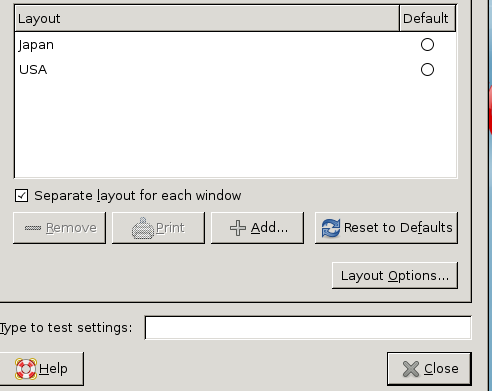
Note :
If you reboot the system, the xorg xserver will change the keyboard model
and the layout to the default.
If you frequently reboot the system, please rewrite the file
/etc/X11/xorg.conf
by following
this instruction.
Preparing a shared folder with the host system
In order to exchange files between the guest operating system and the host system, it is convinient to use the shared folder.
The following example is that of VMware fusion on Mac OS X, which is the host system.
In this example, the folder "shared" of the host operating system
can be accessed as the directory /mnt/hgfs/shared.
- Click the "Settings" (in the host system).
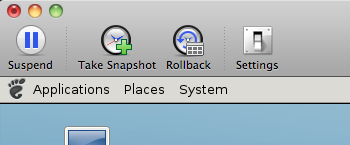
- Click the "Sharing" (in the host system).
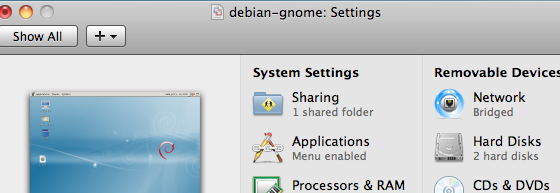
- Create a new folder "shared" on the desktop of the host system.
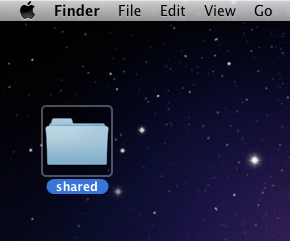
- Click "+" to add a new shared folder.
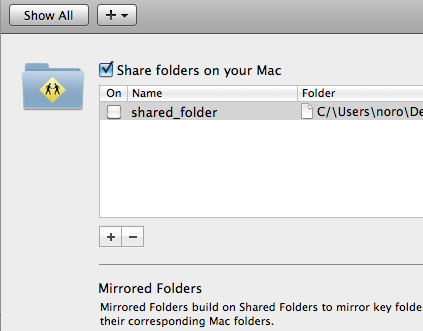
- Choose the folder "shared" in the desktop.
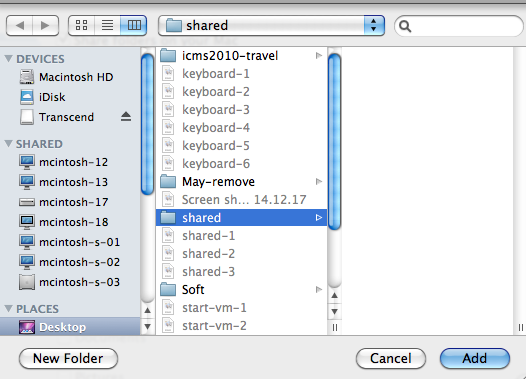
- Confirm that the folder "shared" is checked.
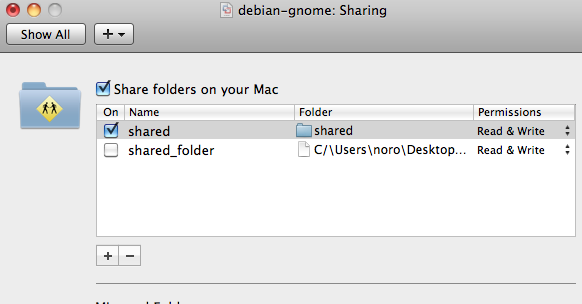
- Open the file brower of the guest operating system.
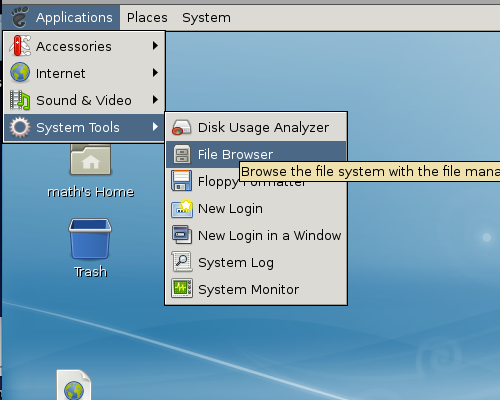
- Open the file system, the "mnt" folder, and the "hgfs" folder.
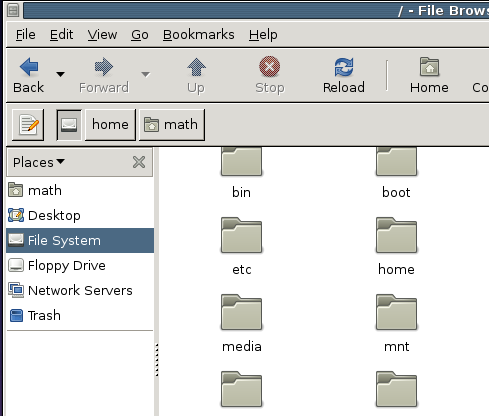
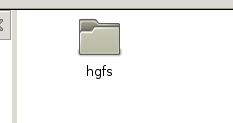
- Drag and drop the folder "shared" to the "Places".
Then, you can quickly access to the shared folder from the file browser.
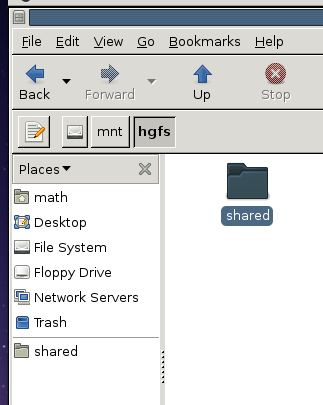
Note:
If you drag and drop a file in the guest system (small-vm) from the host system,
the file will be put under /tmp/VMwareDnD
Editing /etc/X11/xorg.conf (advanced topic)
Changing the default keyboard model and the layout.
- Open a root terminal.
- Type in
gnome-open /etc/X11/xorg.conf &
to edit this file.
- Set the value of "XkbModel" and "XkbLayout" to relevant values
in the file xorg.conf.
Choices can be found in the file /etc/X11/xkb/base.xml
- Save the file xorg.conf and reboot the system.
Example.
"jp106" and "jp" are defined in base.xml with the element tag <name>.
If you have a Japanese 106 keyboard,
"XkbModel" should be set to "jp106" and "XkbLayout" should be set to "jp".